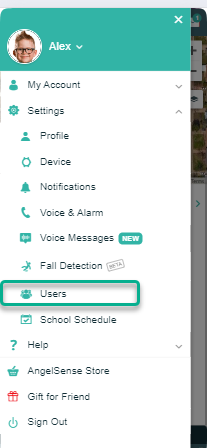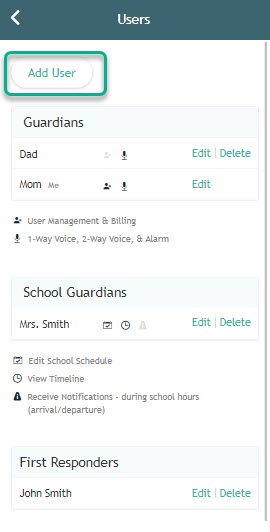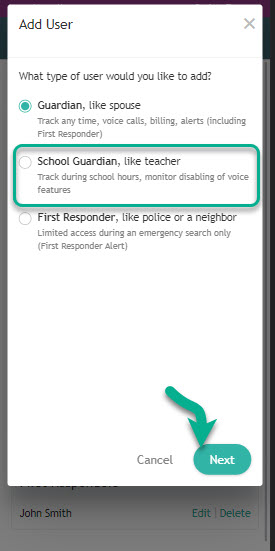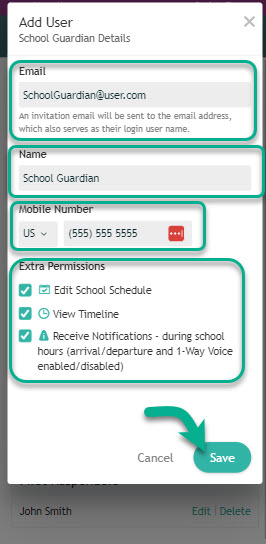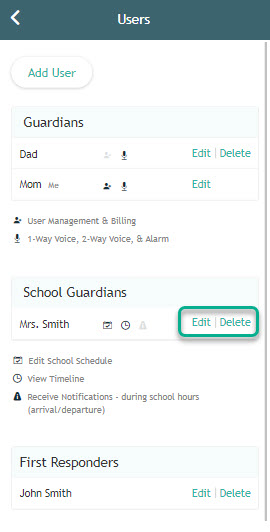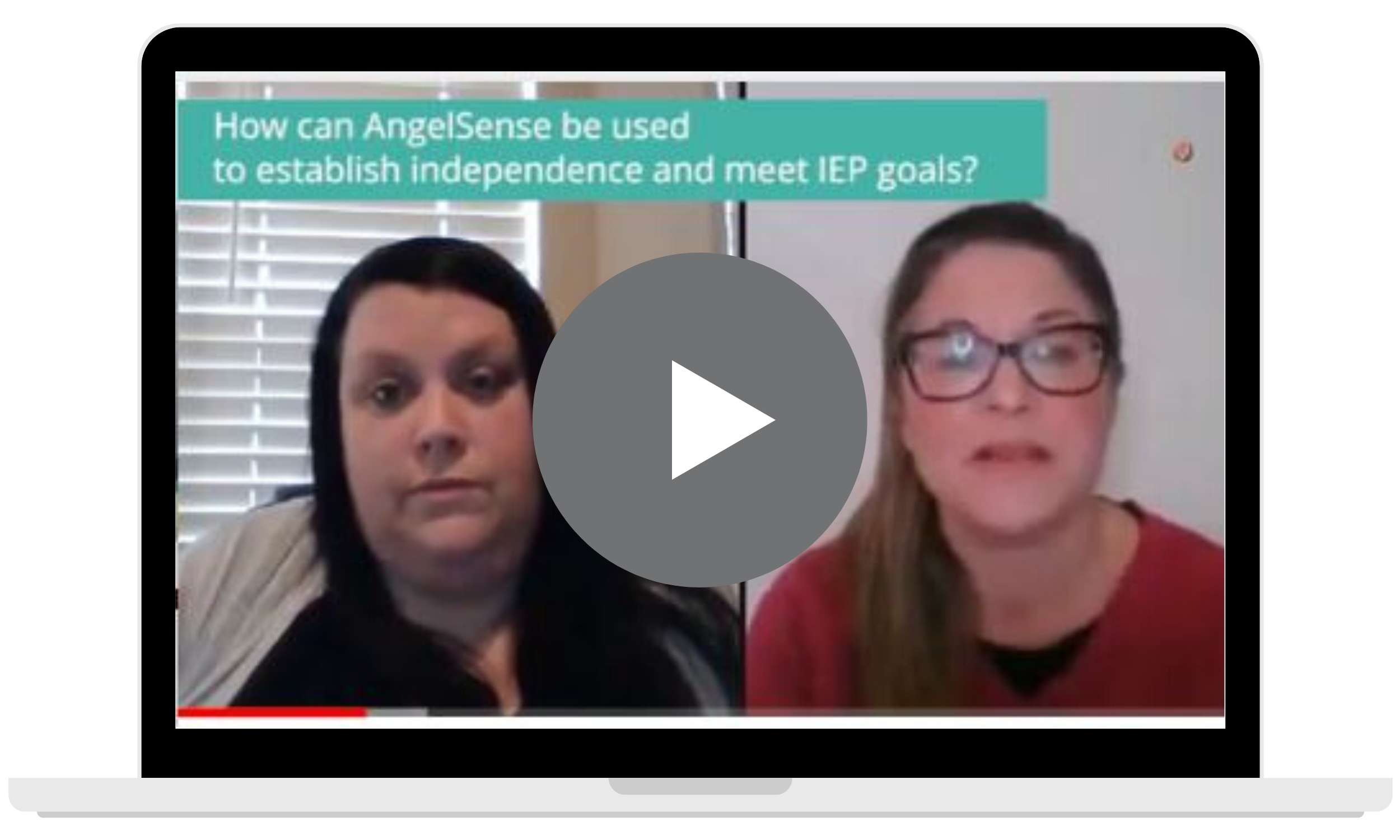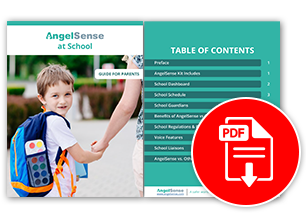» BackManaging School Guardians
If school requires disabling the voice features during school hours, you can add a School Guardian. If you simply would like to provide your school full access to the app, just add them as a regular Guardian.
A Primary Guardian can manage School Guardians from their app’s Menu on the left hand side and clicking on “Settings” and then “Users”.
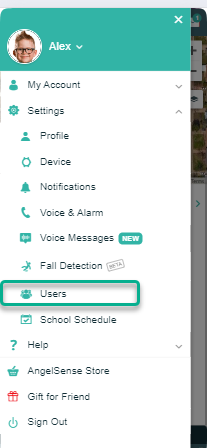
Add School Guardian
Edit School Guardian
Delete School Guardian
Add School Guardian
- Select ‘Add User’
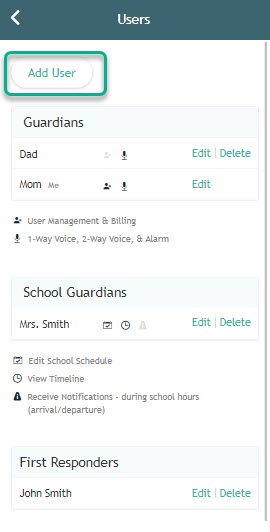
2. Select “School Guardian” and “Next”
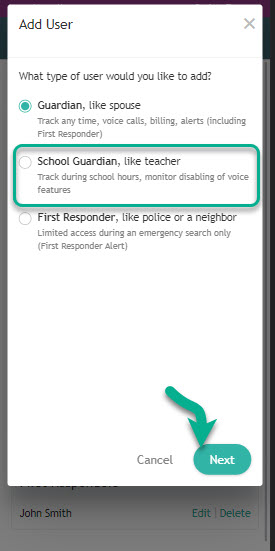
3. Fill in the School Guardian’s information. You have the option to give them access to:
- Edit School Schedule
- Edit “School Hours”
- Hours and days child is at school
- Edit “Off School Days”
- Vacations and holidays
- “Off School Today” (for sick days, doctor’s visits, emergencies, etc…)
- View Timeline
- During the hours identified in the School Schedule (with no view of previous days)
- Receive notifications – during school hours
- Entrance and exit notifications
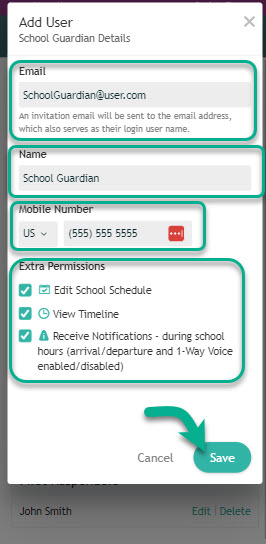
4. Click to Save and you’re Done!
Back to Top
Edit School Guardian
- Select ‘Edit’ next to the School Guardian you need to edit
- Update the necessary fields, click save and you’re done!
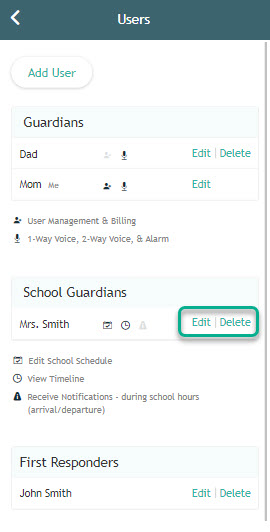
You have the option to give them access to:
- Edit the School Schedule
- Edit “School Hours”
- Hours and days that the School Guardians can see Timeline and receive notifications
- Edit “Off School Days”
- Vacations and holidays when the School Guardians cannot see Timeline or receive notifications
- “Off School Today” (for sick days, doctor’s visits, emergencies, etc…)
- View the Timeline during school hours
- During the hours identified in the School Schedule (with no view of previous days)
- Ability to receive notifications during school hours
- Entrance and exit notifications
- Changes in the School Schedule
Back to Top
Delete School Guardian
- Select ‘Delete’ next to the School Guardian you need to delete
- Click OK and you’re done!
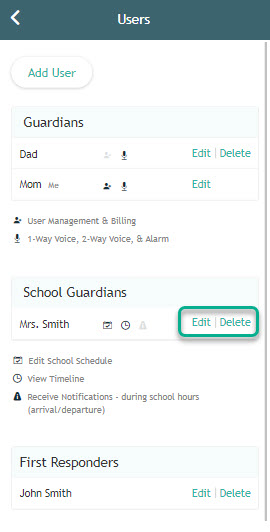
Back to Top