Switching to Annual Billing
You can switch to the annual billing plan that provides a 10% discount right from your AngelSense app Menu!
1. Go to your Menu on the left hand side and click “My Account” and then “Payment & Billing”
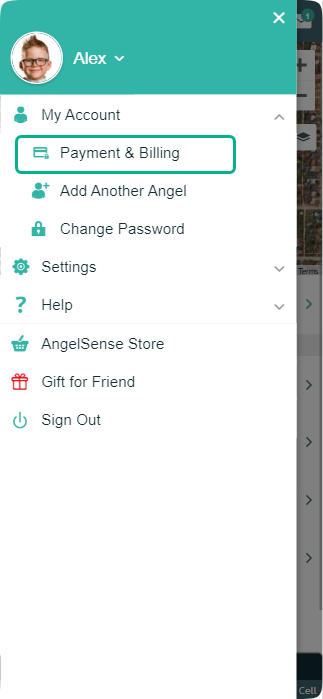
2. Under ‘Subscription Information’, select ‘Start Saving with Annual Billing”
3. Select “Bill Me Annually”
4. If you are the original purchaser, then your billing will be switched to Annual Billing and you are done!
5. If you were not the original purchaser, then at this point you can enter in your card details for the Annual Billing payment.
6. Click “Save” and you’re done!
NOTE: If you are receiving the message of being a Guardian that does not have permission to manage account payment details, then you are not a Primary Guardian. Please have a Primary Guardian add you as such in order to manage account payment details. Adding Primary Guardians
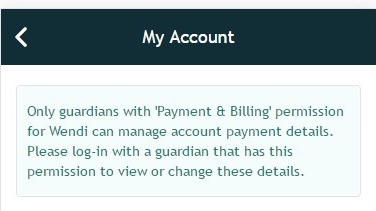
*If you have multiple Angels, you will need to do this for each account. Please see this FAQ on how to switch between your Angels: Selecting Angel – Two Devices, One App
If using AngelSense in the UK or Canada, please click these links: Important Info for Canadian Customers , Important Info for UK Customers.

